This frustration has been [mostly] resolved through the addition of “topics” in Classroom.
Topics help group related classroom information. Announcements, questions, and assignments can all be tagged with a topic.
Key points:
- Only the teacher can create a topic
- Only one topic is allowed per post
- Topics are automatically listed on the left side of the stream for both teachers and students.
- Topics CAN be renamed and deleted by teachers
The topic feature can be very helpful and powerful if used wisely. Here are some key ideas to consider:
- Limit your topics - the more you have, the less useful they are.
- A topic should be broad enough to encompass a significant number of classroom announcements, assignments, etc. If there is only a couple of posts, it’s probably not a topic.
- Plan your topics at the beginning of the school year to prevent yourself from adding too many.
- Sign in to classroom
- Open up a class
- On the stream page, scroll down to the topic block on the left side of the screen.
- Click "add topic"
- To edit a topic, click the "snowman" (three dots) to edit or delete an existing topic.
- Repeat until all of your topics have been created.
Not sure how to use topics in your classroom? Here are some ideas to consider
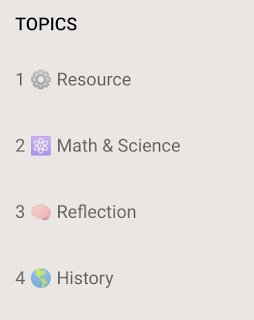 Spice up your topics by adding emoji icons! This helps break up all the text in Classroom. This tip is especially helpful for early elementary classrooms where students are still learning to read.
Spice up your topics by adding emoji icons! This helps break up all the text in Classroom. This tip is especially helpful for early elementary classrooms where students are still learning to read.
How are you using the topic feature? Do you find that it is effective at organizing the classroom stream?
- Create a topic for each subject area that you teach during the day. This is especially helpful for elementary teachers.
- Create a topic for each unit in your course (this is the most common way to use topics)
- Create a topic for major assignments that require multiple parts, steps, instructions, announcements, etc (e.g. a research project).
- Create generic topics: classwork, homework, announcements, resources
👉🏼 BONUS Tip 👈🏼
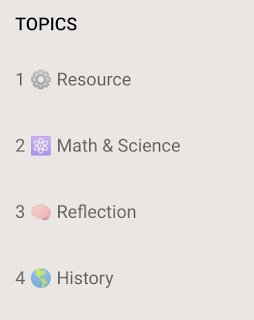 Spice up your topics by adding emoji icons! This helps break up all the text in Classroom. This tip is especially helpful for early elementary classrooms where students are still learning to read.
Spice up your topics by adding emoji icons! This helps break up all the text in Classroom. This tip is especially helpful for early elementary classrooms where students are still learning to read.
To add emoji, you will need an emoji Chrome extension. There are lots available, but I use Emoji Keyboard 2016 which you can install here.
To force-order my emoji I use this formula: number + emoji + title.




No comments:
Post a Comment
Thanks for contributing to my blog. I enjoy being a part of the conversation and do my best to respond to comments and questions that are posted.