Google Expeditions is a cool way to take your class on a virtual field trip. It's kind of like a 21st century version of the Magic School Bus...and YOU get to be Ms. Frizzle!
One thing that Ms. Frizzle never had to deal with was WiFi connectivity issues. Her bus always started and never stalled.
Behind the scenes, Google Expeditions is a pretty involved technology. It requires a very specific environment to work correctly. If you have tried to use Expeditions on your school wifi network, you may have been frustrated because it didn't work.
I have personally had quite a few struggles getting Expeditions to work reliably during my various conference workshops and school visits. Nothing is worse than building up anticipation and excitement about a tool only to have it fail miserably. = (
Here is what I have learned about running an expedition successfully.
Instead of messing with your school network (or convincing your IT director to do so), you can set up a dedicated wifi network just for Expeditions. I know this sounds complicated, but it's not.
You will need a spare WiFi router. Pretty much anyone will do, however the better the router, the better your experience. I had an extra Airport Extreme router at my house. That's what I use. Ask your Tech Director if they have an extra router lying around, most of them do.
Plug the router in. I recommend setting up the router with an SSID (network name) like "Expeditions" or something obvious. I also turned off password protection to make it easy for people to join the network.
Here's the weird thing- your dedicated Expeditions WiFi network does NOT need internet access. It just has to send out a WiFi signal. No need to connect it to your school, home, or office network. Just plug it in!
That's it! You will now use your dedicated, no internet, wifi network to run your Expedition. This significantly improves Expeditions performance as the only traffic on the network are Expeditions devices.
When you are ready to run your expedition, switch to the Expedition network and make sure all of your student devices are connected to it as well. Your device will distribute the Expedition tour that you select to the student devices (pretty cool!).
Please let me know if you have any additional tips for running Expeditions successfully. Here are a few additional resources for the tech nerds:
- Google Support Article on Expeditions setup
- Expeditions FAQ (includes a section on peer-to-peer networking)



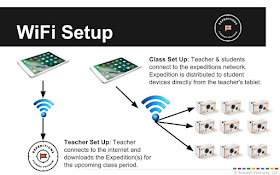
Another tip: If you are using Google Cardboards, the sides of the Cardboard are open. Attach a strap to keep phones from falling out and smashing on the floor! Also, cover the Cardboards with packaging tape or contact paper - think about all the greasy little fingers and greasy foreheads coming in contact with them and just how fast they will get GROSS! Once coated, they can be wiped down regularly with an alcohol wipe to help stop the spread of germs too.
ReplyDeleteThanks John! I'll be trying this out later in the week! Appreciate the insight!
ReplyDelete