This week I was providing training for a school. We had a cart of Chromebooks to use for the day. I pulled out one of the devices to take a look before we got started. Watch this video to see what happened when I turned it on.
Signing into Chromebooks is easy; signing out seems to be very difficult.
Students and teachers will forget to sign out. Don't gamble; just assume it will happen at some point.
School administrators can configure Chromebooks to auto lock when the lid is closed. This will prevent uses from remaining signed in even after they have returned their device to the cart.
Here's how to auto-lock your Chromebooks:
- Log in to the Google Admin console
- Visit Device Management > Chrome management > user settings > security
- Adjust your settings to look like this:
These settings force "lock screen" when the device enters sleep mode. Sleep mode will occur after 12 minutes of inactivity OR lid close.
Lock screen requires the user to enter their password to unlock the device. If you are not that user, you will need to restart the computer to get to the normal login screen.
This simple configuration can save a lot of trouble!

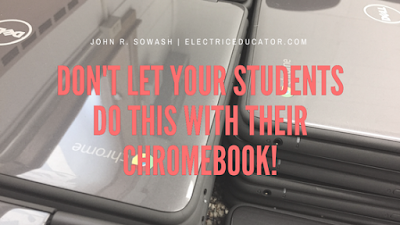

Good reminder!
ReplyDeleteYour own ideas tend to be amazing. We frequently study your site and it is very useful.
ReplyDeletemobile apps developers USA