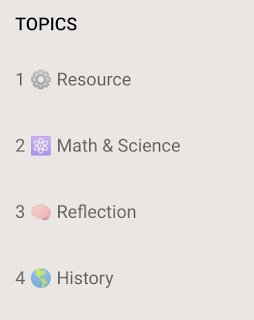1. The modern classroom is agile
Teaching is less like a marathon and more like an obstacle course. Each year, group of students and class presents new and unique challenges. One of the most important competencies you can develop is the ability to adjust and adapt to the unique needs and situations of your students.
The increased availability of technology in the classroom has made it easier for us to make quick adjustments to content, teaching methods and style with ease that has not previously been possible.
The typewriter, laserdisc, mimeograph, and scantron were not designed for agility.
Google Drive,
Pear Deck,
Remind, and
Google Classroom allow us to make agile adjustments.
A major detriment to agile teaching is over scheduling and planning. I am a type-a person who regularly plans twice as much content as I need for a lesson. Such planning limits the spontaneous discussion, questions, and think time that is needed for student engagement.
Don't plan out every minute of your lesson. Provide time for students to think, ponder, and explore on their own. "Boredom" is not a bad thing. In fact, many important observations and inferences are discovered when the mind wanders.
Learning is a process, not a destination. Like any good road trip, there are likely to be unplanned detours along the way. Structure your classroom to anticipate these detours and building on top of flexible tools allows a teacher to take the detour without derailing an entire semester of learning.
Here are some tips on making sure that your classroom is agile:
- Collect actionable data (formative assessment)
- Respond to the needs and interests of your students (i.e. PokemonGo, MineCraft, etc.)
- Build margin into your classroom
2. The modern classroom is individual
If you have read the history of the educational system of the United States, you may have come across the idea that it was designed on a
factory model. While factories are great for building cars and iPhones, they aren't the best for educating students for the diverse needs of the 21st century. Students are not widgets and you are not a welding robot that slaps on the next component in a long assembly line of teachers, classes, grades, and courses.
Students have different learning styles, aptitudes, interests and motivational factors. Like a good coach, your job is to push the right buttons for each of your students in order to help them achieve their maximum potential. Technology, once again, provides us the ability to provide choice differentiation to students without going crazy.
Educational curriculum and standards can be good or bad, depending on how they are used.
If you use your curriculum and standards as a measuring stick to determine what your students know and need to know, you have adopted a factory model to education; "here's the standard, let's see how you measure up."
If you view curriculum and standards as the recipe within which there is room for adaptation and creativity, you have adopted a student-centered approach to instruction; "we know what dish we're making, but we can substitute this ingredient for a bit more of this and end up at the same place"
Here are some suggestions to help you individualize your instruction:
- Incorporate project based learning
- Ask BIG questions not standards-based questions
- Allow students to explore interests
- Build choice into your classroom
- Create a culture and have a personality
3. The modern classroom is a safe place
Sadly, too many students view school as a place of rules and punishment rather than a place of exploration and investigation. Students are naturally curious and interested in the world around them. Just look at the popularity of tools like Minecraft and Pokemon Go - both of which require a tremendous amount of exploration, creativity, and trial and error.
The modern classroom is a safe place that allows students to explore, investigate, and fail. Failure is looked upon in education as a negative result, however failure is frequently required before success can be discovered.
The modern classroom should emphasize iterative work where students are constantly striving to improve their work rather than expecting them to be perfect the first time. Rubric and standards-based grading are a great way to assess this style of learning.
The modern classroom should be free from judgement, criticism, and negativity. We must carefully build and monitor the culture of our classroom to ensure that it is inclusive, open, and free from judgement.
The safe classroom also reminds us that we need to make cheating and dishonest as difficult as possible. Such behaviour should not be tolerated. Sadly, there are always ways to cheat. We should never focus so much on the cheaters that we negatively impact the honest students by limiting their choice and freedom (see #2 above). Ultimately, cheaters hurt themselves. The culture that we cultivate should make that clear.
The easiest way to reduce cheating and academic dishonesty to is include a good mix of objective and subjective work and to ask
Google Proof questions.
Here are some ideas for create a safe classroom environment:
- Make your students WANT to learn
- Explore rubric or standards-based grading
- Give students time to explore
- Include objective and subjective work
- Ask “google-proof” questions
- Make it hard to cheat
- Don’t focus your class on the students who want to cheat.
Is your classroom agile, individual, and safe? Are these values that you support?