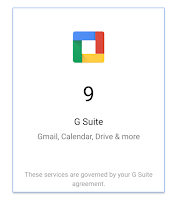Google's much anticipated October 4 product launch matched many leaks and rumors leading up to the event and features 4 new products, 1 product refresh, and several new connections points between new and existing hardware.
Google CEO Sundar Pachia kicked off the event by saying Google anticipates the next big advancement in technology will be in the area of Artificial Intelligence. Google has been working hard to develop their own AI capabilities which, for the consumer, is most visible through the Google Assistant already built into several Google products such as Google Voice Search and Allo.
Google also recognizes that as each of us continue to create and store more personal digital information (music, photos, documents, email, etc), we have a greater need for personal search, not just general searching of the web. AI tools will help us find and organize this information more efficiently.
Google has been working to improve artificial intelligence in three specific areas:
- Image Captioning - 94% accuracy. Helps with search accuracy in Google Photos.
- Machine Translation - switching from sentence translation to phrase based translation which is more accurate.
- Text to Speech - Using "wave net" to analyze audio input rather than recorded phrases.
Google believes that in order for AI to take off, it must be combined with high quality hardware. Which is why they launched 4 new hardware products.
- Pixel comes in two sizes - 5" and 5.5"
- Three colors, white, black, blue (limited edition)
- Improved battery life with rapid charging- 7 hours of power in 15 minutes.
- Ships with Android Nougat
- Updates and patches directly from Google.
- New updates are installed and updated in the background without a restart.
- Pixel includes 24/7 live customer support with screen sharing.
- New tool to transfer content from an old phone to Pixel. Supports iOS and includes a "quick switch" adapter.
Purchasing and Availability:
- Available from Verizon or unlocked via the Google Store.
- Works with ProjectFi
- Starts at $649
- Pre-order starting 10/4/2016
Five Key Components of the Google Pixel
1. Google Assistant is built into Pixel
- Google Assistant understand context and work with the existing apps on your phone.
- Test is out by installing Allo on your existing Android or iPhone.
2. The best mobile camera available in any smartphone.
- Highest camera rating on the market.
- 12.3mp rear facing camera
- Smart burst
- HDR+ (used by default)
- Video Stabilization
3. Google Cloud prevents running out of storage
- Google Photos is built in. Photos are automatically uploaded to the cloud.
- Purchase of a Pixel includes unlimited full resolution storage via Google Photos.
4. Talk with anyone on any OS: Pixel comes preloaded with Allo and Duo
5. Pixel is designed for Virtual Reality: First phone to be DayDream VR ready
New Product: Daydream View
The Daydream View is Google's VR headset that couples high quality hardware such as the Pixel phone with a VR headset that is comfortable to wear. It also introduces a new remote which enables a user to interact with VR content without the need to touch their phone.
- Optimized for individuals who wear glasses.
- Includes the new Daydream controller
- First daydream experience lets you explore the world of Harry Potter
- Working with Netflix, Hulu, and HBO to bring their entire libraries to Daydream.
- 50+ partners will launch content to Daydream in 2016.
- Google Play video, Photos, Street View, and YouTube will also be Daydream ready.
- Viewer launches in November for $79
For Educators, the Daydream View indicates Google's commitment to the VR platform. It is unlikely that schools will have the financial means to purchase large quantities of this headset which would also require a Daydream compatible mobile device. VR is still a developing technology which educators should observe and watch closely. I would not recommend heavy investment in VR technology at this time. Purchasing Google Cardboard is a reasonable investment which allows exploration of VR without a long-term commitment.
New Product: Google Wifi
- Multiple routers can be connected to cover the entire home.
- Optimizes wifi signal behind the scenes.
- Provides family access controls via a smartphone app
- Pre order in November
- $129 for individual router
- $299 for a twin pack
Product Update: Chromecast Ultra
- 30 million Chromecast devices sold
- Chromecast Ultra - supports 4K streaming
- Google Play movies will support 4k starting in November
- Performance and reliability improvements for wifi and connection stability
- Chromecast Ultra includes ethernet port
- Launches in November for $69
New Product: Google Home
- Play Music: YouTube Music, Google Play Music, Spotify, Pandora, Tunein and iHeartRadio
- Get Information: uses Google knowledge graph and snippets to provide relevant information.
- Manage your Day: provides weather, traffic, and appointment reminders.
- Control your home: currently works with Nest, SmartThings, iFTTT, and Philips Hue
- Also supports casting video (YouTube only) to Chromecast throughout your home. Netflix support is coming soon.
- Supports searching and viewing photos via Google Photos via Chromecast on your TV.
- Supports voice casting your your speakers via Chromecast Audio or speakers with Chromecast support.
- Multiple Google Home devices can be setup in a single house. Only the device that is closest to you
- Google Home is available for $129. Includes a 6 month trial of Google Red
- Shipping and available in retail stores on November 4.
Google Home is obviously targeted at the consumer market, however it could prove to be a powerful and very useful tool for the classroom. Such a device would allow teachers to "Cast Susan's Chromebook to the TV" or "show us pictures of the Great Wall of China" without the need to pick up a device.
Google also announced a developer APK for Google Home, allowing anyone to integrate their product with this voice-activated device. This would allow tools such as PearDeck, Remind, or Newsela to integrate with Google Home, allowing teachers to launch content using voice commands. This is the ultimate goal of technology in the classroom - seamless integration that focuses on people, not devices. I will be watching the development of Google Home
What does this mean for the Classroom?
Overall, these product launches will not have an immediate impact on the classroom. The products launched today are designed for the consumer market, not for the classroom.
There are some long term implications for educators, however.
- Google is committed to artificial intelligence - Google is working very hard to help provide contextual information to people where they are, on the device they are using. This lends further important to educators helping students understand how to use and apply information rather than teaching them how to find information.
- Google is committed to virtual reality - VR continues to be the new technology that everyone (Google, Microsoft, Facebook) are talking about. Each of these companies is investing tremendous amounts of money and development resources into designing and launching a comprehensive VR platform. This is going to change how we interact with and consume information. VR is here to stay, but in its present for it is very unstable. Educators should watch and observe VR develop, but I do not think it is ready for large scale adoption at this time.
- Google is committed to hardware - Google has historically been a software company. That has been slowly changing over time, starting with the Chromebook. Google recognizes that their software tools work best when carefully matched with the right hardware. I anticipate significant improvements to hardware that runs Google software (specifically Chromebooks and Android Devices). Look for rapid improvements on both fronts in the next 12 months.